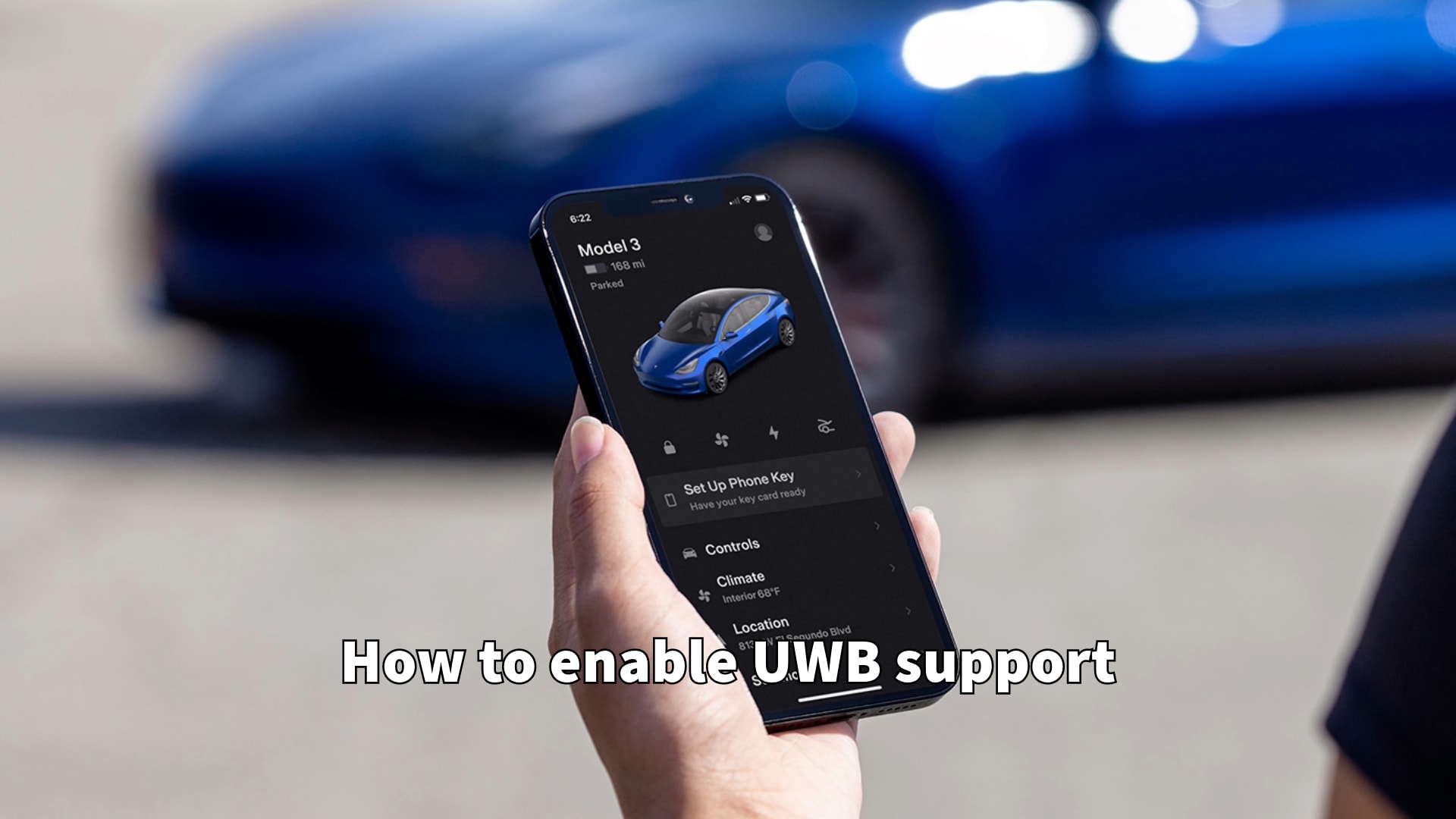Numerous Tesla owners had expressed frustrations about the Phone Key’s functionality before the introduction of support for the iPhone’s UWB chip with the 2024.2.3 software update, which brought significant improvements.
Despite this update, some users still encountered issues with activation. If you find yourself unable to access the UWB option in the Tesla app, there’s a straightforward method to force-enable it.
With the 2024.2.3 software update, Tesla recognized that modern smartphones utilize a more secure communication method than Bluetooth.
Specifically, certain Tesla EVs can now utilize Ultra-Wideband (UWB) chips for the Phone Key feature, enhancing functionalities by incorporating high-precision location tracking. This enhancement enables a wider range of interactions between the vehicle and the smartphone.
Unlike Bluetooth, which only detects whether the phone is nearby, UWB technology enables the vehicle to pinpoint the phone’s precise location and movements.
There’s no need to place the phone in a specific area to activate NFC communications. The vehicle can detect the driver’s proximity and movements, as well as determine whose phone is closer to the driver’s seat to select the appropriate profile.

This feature was a game-changer for Tesla owners experiencing issues with the Phone Key, such as the car failing to recognize the phone or delayed responses to unlock commands. However, not all users were able to make it work seamlessly.
Sometimes, the UWB hardware may be absent, or even if present, functionality might not be guaranteed. Specifically, UWB chips are installed in refreshed Model 3, Model S, and Model X EVs, while older Model 3 and S/X variants are not supported. To my knowledge, no Model Y is equipped with the UWB chip, so this feature will not be functional until Tesla incorporates it.
Ideally, if you are using the Tesla app version 4.29.5 or later and have installed the 2024.2.3 software update, you should receive a prompt within the app to “upgrade” your phone key.
This process activates UWB support and is as simple as following the on-screen instructions. It’s also important to keep Nearby Interactions enabled for the Tesla App, as this permits access to the UWB functionality. However, not all users were fortunate enough to get UWB functioning smoothly.
If you own a refreshed Tesla model and do not see the option to upgrade your Phone Key in the app, there’s a method to force-enable this feature.
This entails deleting all phone keys from the car (excluding cards) and uninstalling the Tesla app from your phone. In some cases, resetting the infotainment system may be necessary, although not always. Afterward, restart your iPhone and reinstall the Tesla app.
Upon logging into your Tesla account, you’ll be prompted to grant app permissions, including allowing the app to always use your location in the background. Grant access to Motion and Fitness, as well as Nearby Interactions. Following these steps, you’re all set. Once the UWB feature is activated, users reported significantly improved Phone Key interactions.